Why I love using Nearpod for my World Language Classroom
- alejandraalana
- Apr 4, 2022
- 4 min read

Welcome to my Monday Musings! Today I am dedicating a whole post to this fantastic digital tool called Nearpod. I stumbled upon Nearpod a few years ago and since then it has become a staple of my language teaching toolkit due to its resources and features.
Needless to say, Nearpod has been a game changer for my teaching practice, maximizing engagement, fostering collaboration and optimizing retention for any given lesson.
What I truly enjoy about this platform is how it can be set up as a "one-stop'shop" for anything you might need when planning a lesson. In the end, all resources, activities, tasks will be all packed into one Nearpod lesson ready to be shared or launched. Are you hooked yet? then keep reading.
Hit all 4 modes (or some)
I have found that I can easily adapt some of Nearpod activities to target a language mode (writing, reading, speaking, and listening). Here are some examples and ideas:
a) Writing: Do you want to quickly assess students understanding of a concept or idea? Use the "open-ended question" activity on Nearpod, type a question and then have students answer it in writing. You will see results in real time since the main screen will project students' answers as they are being entered. One of my favorite things is that you can toggle students' name on and off so no fear for students of being exposed or making mistakes!. You can then address some of your favorite answers or address mistakes and/or misunderstandings. This serves as a formative assessment and an opportunity to address some mistakes in students' writing.
b) Reading: Oh, the dreaded reading activity! Students usually groan and sigh when it's reading time but ever since I have set up reading practices with Nearpod their disposition has significantly improved. For a quick reading practice, I usually create a quiz with the "Quiz" tool, add the text or infographic in the target language I want them to read and create some comprehension questions. On the students' side of the quiz, they will see the questions and then they can click on the top right corner of the screen and click on the thumbnail image to fully display the article or infographic they need to read in order to find the answers to the questions.
c) Speaking: Need to practice pronunciation? Do you want students to self-assess their use of vocabulary or a certain grammar structure? No problem! Set up an "open-ended" question (the same feature described above in the writing section) but this time toggle the "enable students recording button" Ta-da! This will allow students to record their answers instead of writing them (they still have the option to write it too). You can then ask them to evaluate their own recording or you can offer some feedback after you have listened to their recordings.
d) Listening: This is one of my favorite features offered by Nearpod. In addition to creating a quiz (like in the reading section) where you can upload a video as the source material instead of a text or an infographic, you can also use the "Video" feature to create an interactive video with questions for students to answer as they watch! Just choose a video from the Nearpod library database, YouTube, or upload your own! You can then trim the video (at the beginning or the end) if the video is too long or you are just interested in a specific part. Then, add questions at strategic spots in the video that students will answer as they watch. Questions can be: open-ended, multiple choice, true or false, or check all that apply.
These are just a few examples of the versatility of Nearpod and how its features can be adapted to the World Language classroom and address all four language skills.
Another key aspect of Nearpod is that it can be launched in "Live" mode or "student-paced" mode. I usually do "Live" because I enjoy going through the lesson together as a whole-class but student-paced works great for asynchronous learning where Nearpod lessons can be assigned as homework or they are used in a distance learning format. This feature is also useful for differentiated instruction when students need to follow along at their own pace or you have multiple level classes in one.
Last but not least, I love how Nearpod is so practical for sub planning. My entire lesson, along with materials, tasks, and resources, is planned in one place and students do not need to go anywhere else in order to complete it. In the event that I am absent, I share the link to the Nearpod (through Google classroom, Remind, E-mail, or the school LMS -Canvas-) and students complete the lesson on their own. Nothing for the sub to do but supervise! I definitely do not miss the days where I had to leave a list of step-by-step instructions and a bunch of links to the different resources students might need to complete a lesson. Now, everything is neatly packed and in a sequential order in Nearpod and all my class needs is one link.
I hope you enjoyed this review, found it useful and get to planning using Nearpod and all its resourceful features. Let me know if you have any questions!
Happy Planning!



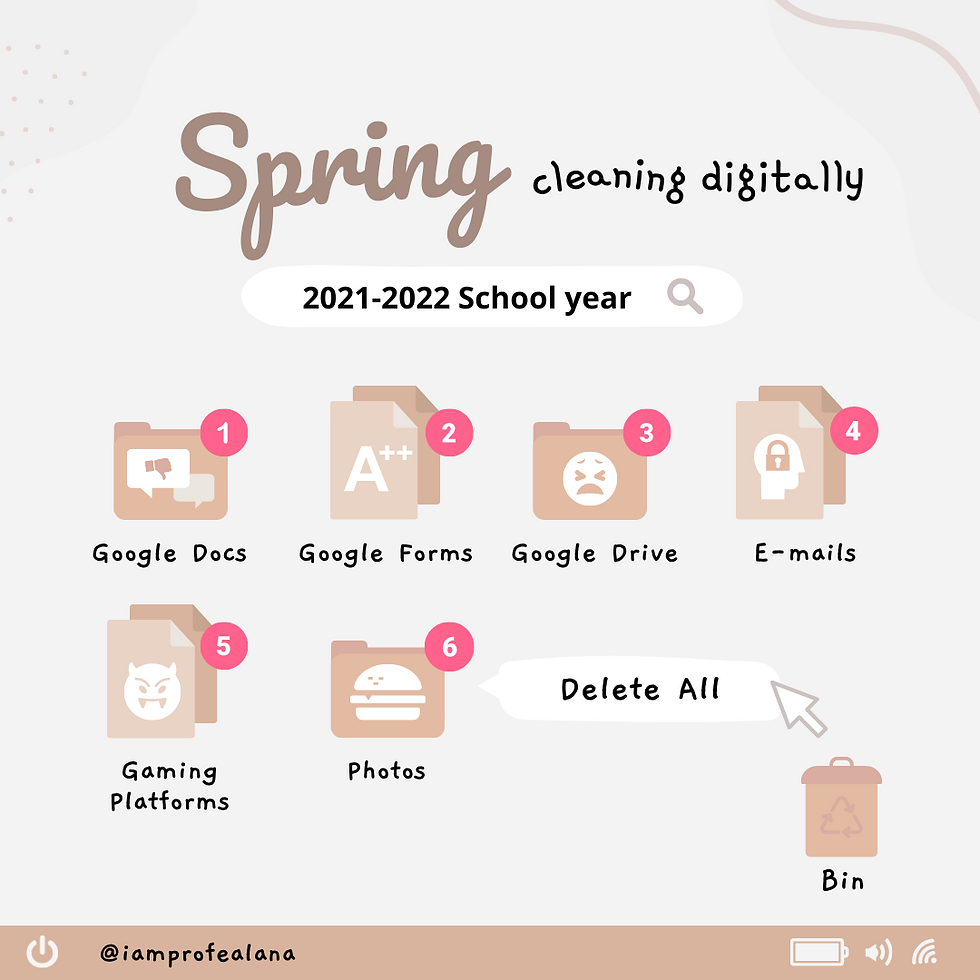


Comments